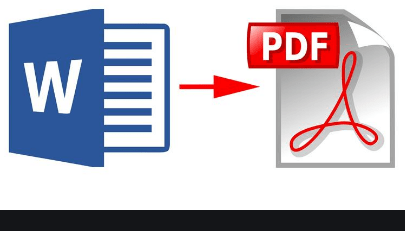We will be showing you the techniques used in converting your Microsoft Word Document to a PDF. The PDF format is important because it ensures that your documents stay exactly the same irrespective of the software that is used in viewing them. In the same vein, it prevents unwanted quest from edited your already save the file.

Methodology Used in Converting Microsoft Word Document to PDF
There are several ways you can go about converting your documents to a PDF. For this purpose, we will help show you some of those methods in going about this function.
- Converting Documents to PDF through Word: this method is very easy in converting your documents to PDF. With this in mind, you will need the Microsoft Word app for the desktop. Now, to go about this function, follow these steps below;
First Step: Open your Microsoft application and then open the document you wish to convert to PDF.
Second Step: click on the “File” tab located in the upper-right corner of your screen.
Third Step: select the “Save As” option from the list you will see on the left corner of the backstage screen.
Fourth Step: now you will have to select where you would want the PDF to be saved. This includes; “This PC” tab, OneDrive, or any other folder of your choice.
Fifth Step: navigate to the dropdown icon at the right side of the “Save as Type” box. After that, select PDF (*.pdf)” from the dropdown menu.
Final Step: now, you can click on the “Save” button. Although, you can also choose to change the name of the file before clicking save.
Once you have finished this process, if you are to go to that file you saved it will be displayed for you in PDF format.
Converting Documents to PDF through LibreOffice:
this app is free for users and it has the same features as Microsoft office word. So, with LibreOffice, you will get to see how you can convert your document to PDF.
Through Google Drive: through you google drive, you can convert your document to PDF. This is achieved by opening your Word document in Google drive. Afterward, it will be converted to Google documents and then you can also convert it to a PDF format.
Converting Documents to PDF Through freepdfconvert.com: freepdfconvert.com is an online site where you can convert your document to a PDF file. At the same time, the freepdfconvert.com is free to use. It’s also a safe site and it is considered a perfect site. Also, the site is perfect for the formatting of Word documents. In addition, you can also get to use the paid subscription to get more unique features. These features include; converting unlimited documents at once to PDF.
Users can also use this app in converting other types of files to PDF or any other format. Although this is not the only site where you can convert your document to PDF, there are other available sites you can use in converting your Word documents to PDF for free